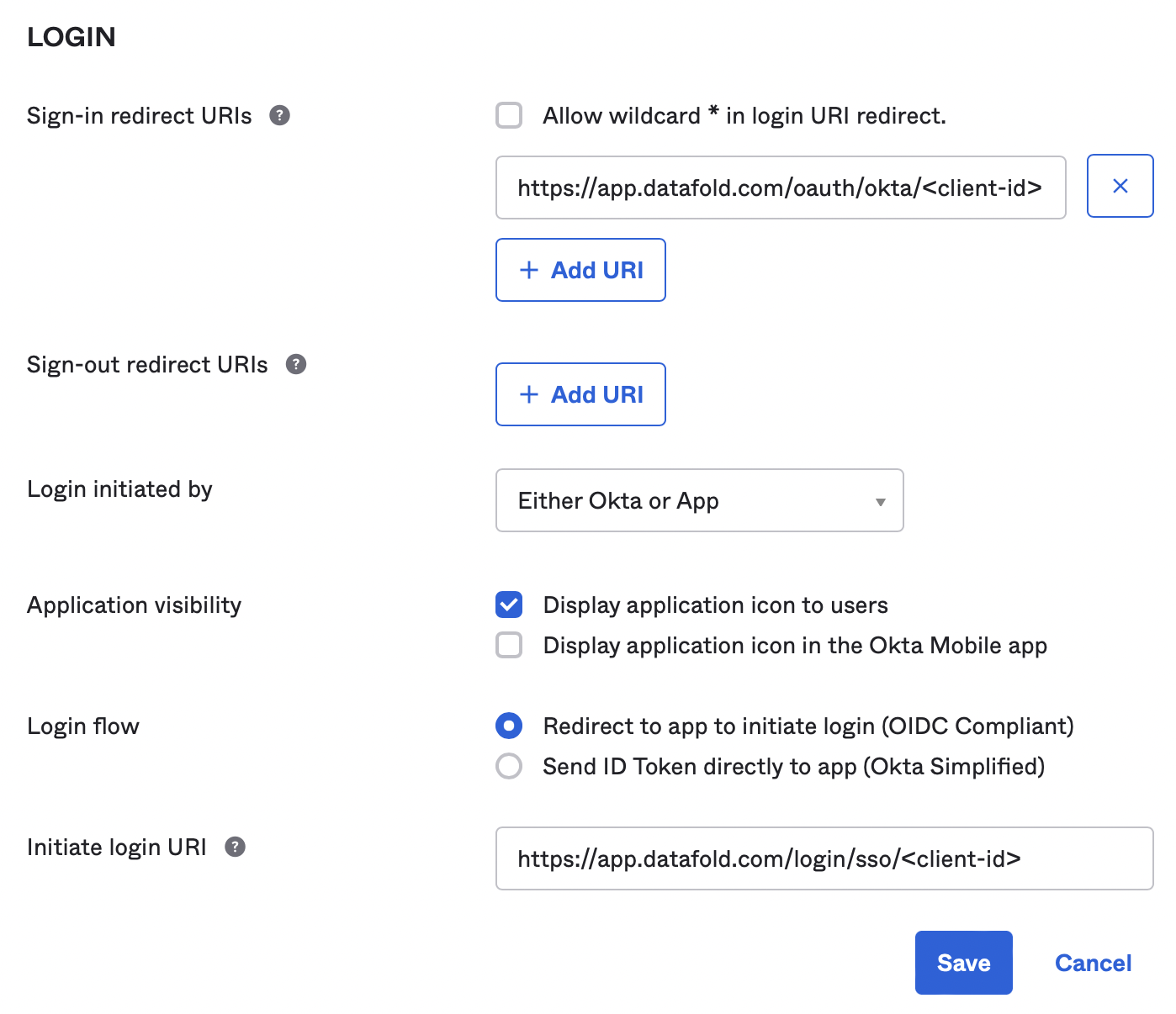Configuring authentication with Okta
Steps to Complete
- Create Okta Integration in Datafold
- Create Okta App Integration
- Configure Okta in Datafold
- Set Up Okta-initiated Login
Okta SSO is available for both SaaS and on-premise installations of Datafold.
Create Okta Integration in Datafold
To begin the integration, navigate to Admin -> Settings -> Org Settings in Datafold.
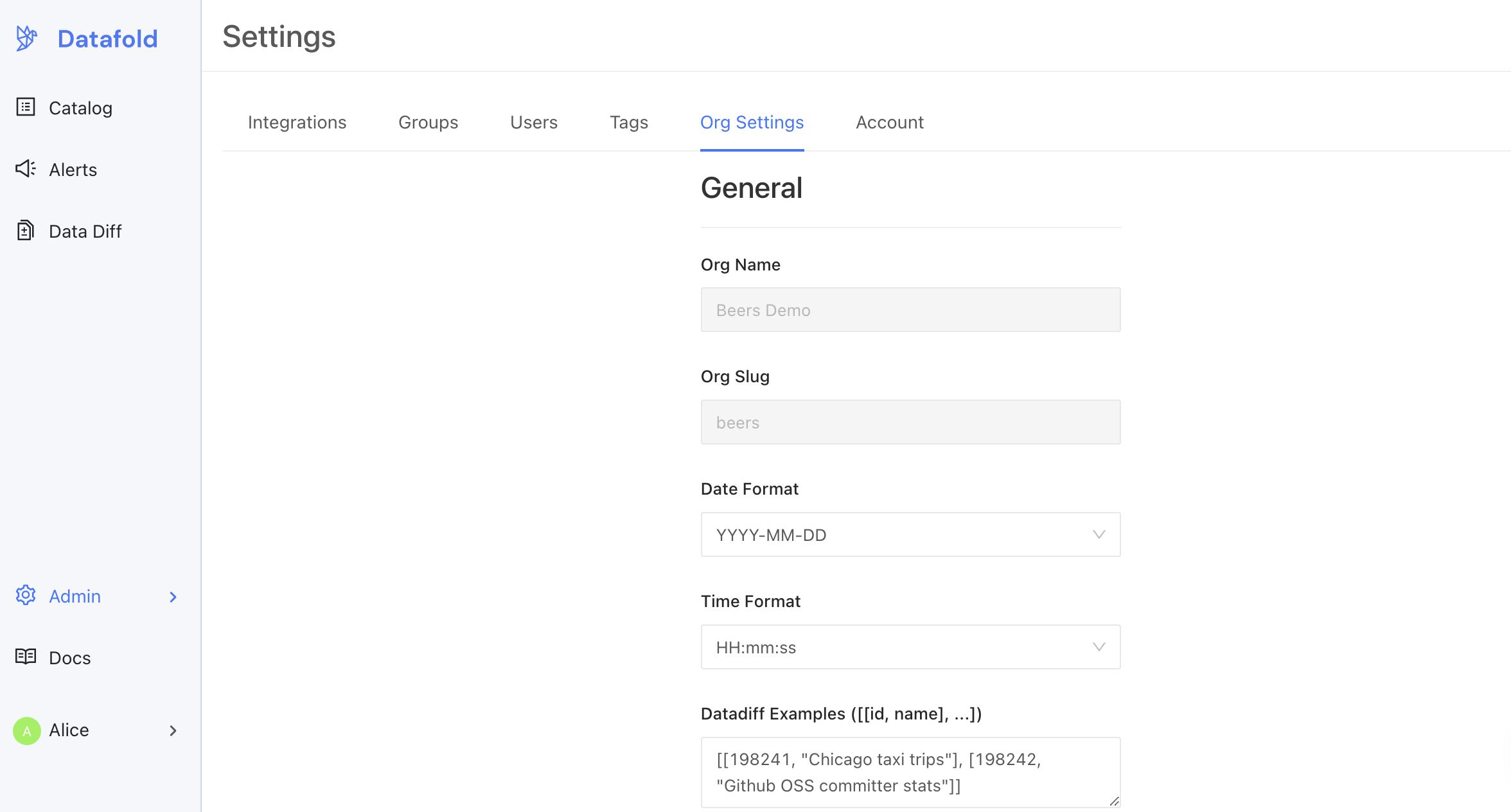
Scroll down the page a bit to find the Okta section.
Create Okta App Integration
Creating an App Integration in Okta may require admin privileges.
Next, log in to Okta interface and navigate to Applications and click Create App Integration.
Then, in the configuration form, select OpenId Connect (OIDC) and Web Application as the Application Type.
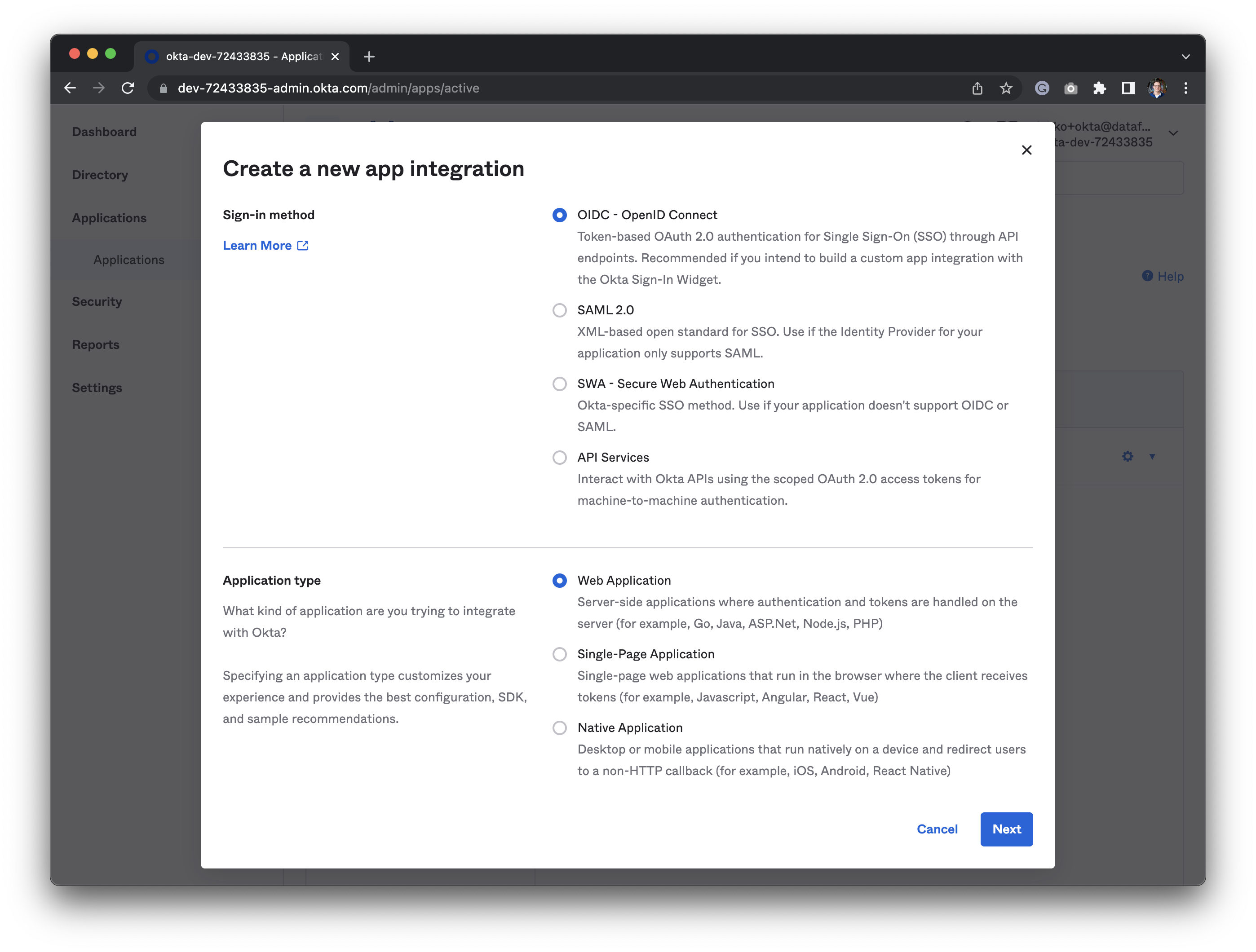
In the following section, you will set:
- App integration name: A name to identify the integration. We suggest you use
Datafold. - Grant type: Should be set to
Authorization codeautomatically. - Sign-in redirect URI:
- For standard SAAS installations of Datafold,the redirect URL should be
https://app.datafold.com/oauth/okta/<client-id>, where client-id is the Client ID of the configuration.cautionYou will be given the Client ID after saving the integration and need to come back to update the client ID afterwards.
- For on-premise Datafold installations, the redirect URL should be:
https://<install-hostname>/oauth/okta
- For standard SAAS installations of Datafold,the redirect URL should be
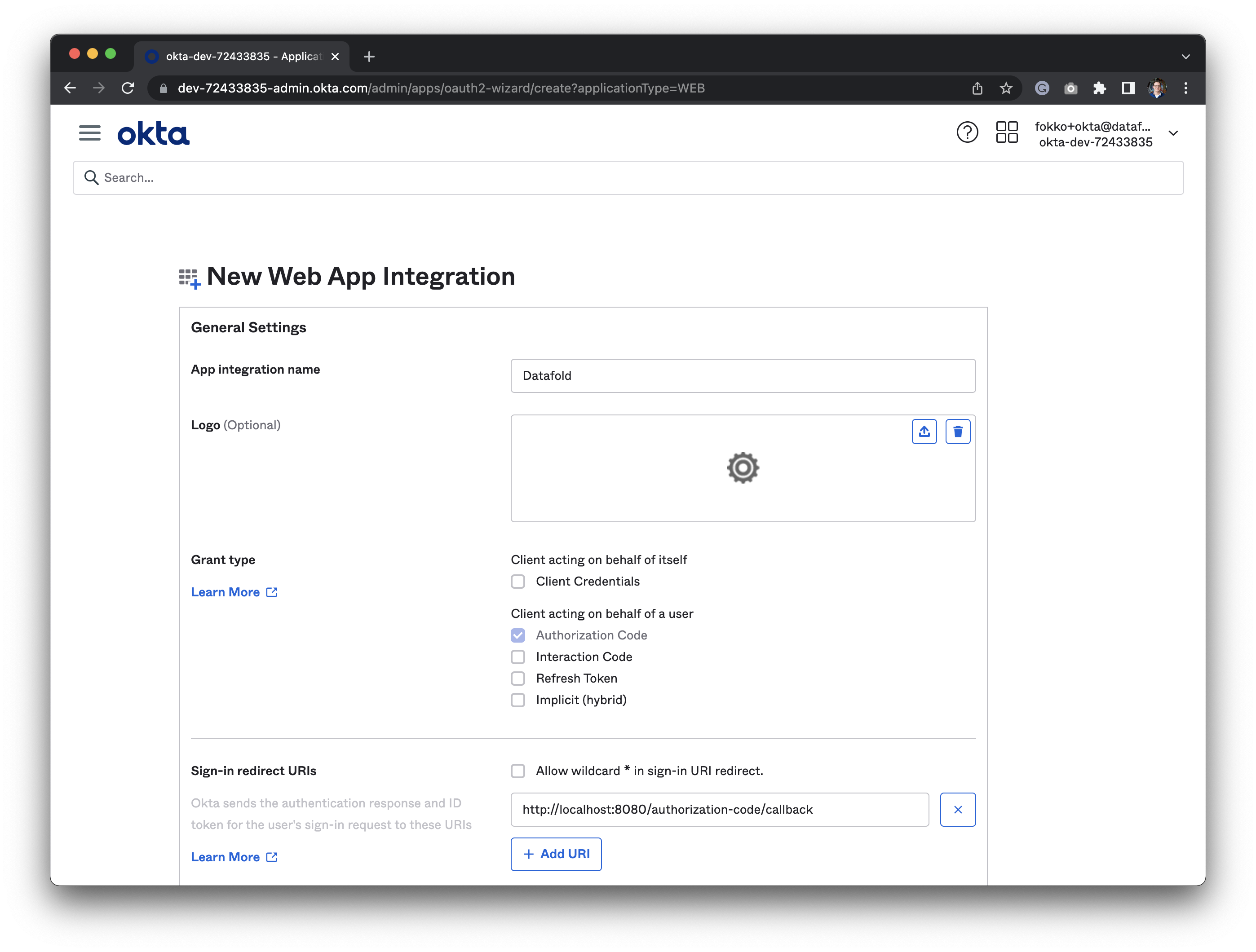
On the next screen, you'll be presented with Client ID and Client Secret. You will need these to configure Okta in Datafold.
Configure Okta in Datafold
In Datafold, navigate back to Org Settings where we began.
Paste in your Okta Client ID and Client Secret.
The metadata URI of Okta OAuth server is
https://<okta-server-name>/.well-known/openid-configurationwhereokta-server-nameis your Okta domain.If you'd like to auto-create users in Datafold that are authorized in Okta, select the Autocreate Users checkbox.
When completed, click Save.
Set Up Okta-initiated login
Organization admins will always be able to log in with either password or Okta. Non-admin users will be required to log in through Okta once configured.
Users in your organization can log in to the application directly from the Okta end-user dashboard. To enable this feature, configure the integration as follows:
- Set Login initiated by to
Either Okta or App. - Set Application visibility to
Display application icon to users. - Set Login flow to
Redirect to app to initiate login (OIDC Compliant). - Set Initiate login URI:
- For on-premise deployment:
https://<install-hostname>/login/sso/<client-id>?action=<action>- client-id is the Client ID of the configuration, and
- action is
signupif you enabled users auto-creation, orloginotherwise.
- For SaaS:
https://app.datafold.com/login/sso/<client-id>?action=<action>- client-id is the Client ID of the configuration, and
- action is
signupif you enabled users auto-creation, orloginotherwise.
- For on-premise deployment: